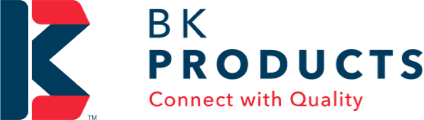- Sign In To Account
- Don’t have an e-comm account?
- Apply for a Digital Account
Help & Support - FAQs
MY ACCOUNT
How can I set up my account?
Existing BK Products Customers: If you have previously ordered with BK Products, but this is your first time ordering on the website, we need to activate your digital account. To do so, you can request the account by completing your company information here.
Your existing BK account company information will be verified by our team, and once confirmed, you will receive an email prompting you to log in and create your password.
New BK Products Customers: Please be aware that this website and its ordering function act primarily as a catalog or a B2B platform and are unable to process B2C transactions. If this is your first time ordering from BK Products and you have not been in touch with a sales representative, fill out the information required here. You will also need to fill out the Credit Request form, located here. A representative from BK Products will contact you to establish your BK account and create your online account.
Can my company profile information be edited?
No; should you require changes in Ship To or Bill To, contact your local sales representative to begin the process. If you do not have a BK Sales Representative you work with, call Customer Service at 1-800-782-2385.
What actions should be taken if someone leaves our company?
If someone leaves your company and they have access to our ordering website, contact the Administrator of your account to remove their access. Each user can view who their Account Administrator is by clicking on My Account under the Accounts & Lists dropdown. Once on the My Account page, click the Company Users tab to see everyone who has ordering access to your account along with the Account Administrator. If you are unable to contact your Account Administrator, call Customer Service at 1-800-782-2385.
Search & Navigation
What kind of search criteria can I enter within the search bar?
The search bar allows users to quickly navigate the website and locate products based on keywords, features or model numbers. When a submission is typed in the search bar, simply press enter for the site to display all linked products. To search for an exact match, simply enter your search criteria inside quotation marks (example: “½-in brass valve”).
Are there more products beyond what is shown in the navigation drop-downs?
BK Products is a part of the Mueller Industries, Inc. family of companies and has access to a diverse array of plumbing products. If you are looking for other Mueller products sold through BK that are not on the website, contact your BK Sales Representative or call Customer Service at 1-800-782-2385.
Can I further narrow down search results after entering a search term?
Yes, our product category structure allows users to filter on several product specs such as Category, Product Type, Product Material, Inlet Size (in), Inlet Connection and Product Length. Beneath each filter are several options that allow users to select their preference and display all products matching that preference.
Quick Order
Do I have to be logged in as a customer to use Quick Order?
Yes, you must be set up as a customer in order to enable the Quick Order feature.
How do I use the Quick Order feature?
There are two options for using the Quick Order menu. First, a user can type in any model number to add to their order in the text box beneath the title, Enter Multiple SKUs. Second, a user can download a CSV template, fill it in with the desired model numbers and order quantities and upload the filled-in file.
Why is my quantity showing different once loaded?
There are two options for using the Quick Order menu. First, a user can type in any model number to add to their order in the text box beneath the title, Enter Multiple SKUs. Second, a user can download a CSV template, fill it in with the desired model numbers and order quantities and upload the filled-in file.
Why is the part number not showing up?
If a part number is not published on the website, then it is unavailable to order through our digital platform. If the part number entered is a typo, you can quickly fix the number and click Update to fix your order. For any orders involving part numbers not on the website, contact Customer Service at 1-800-782-2385.
Can I order a QTY other than the multiple?
No, our platform is designed to show the multiples products are sold in. If you require an amount less than the multiples they are sold in, please contact Customer Service at 1-800-782-2385.
Requisition List
What is a Requisition List?
A Requisition List is a list that allows a user to save time in order by allowing them to add the list to the shopping cart directly. This method of ordering is ideal for orders that are regular and consistent for a set list of items. To find where this list can be found, go to your Account under the My Requisition Lists tab.
How do I create a Requisition List?
A Requisition List can be quickly created using two methods. The first method involves individually adding products to a list. When you are on an individual product page, beneath the Add to Cart button is a small icon with the text, Add to Requisition List; click this text. This will open a small window prompting you to either add the item to a pre-existing list or to create a new list and add the item to it. If this is a new list, the window will prompt you to give the list a Name and Description, and then you can add items to the list.
The alternate option is to go to Requisition Lists under your Account and create the list name and description. Then, you can browse items or upload using the Quick Order and add items to the list from there.
Can I add or remove items from an existing Requisition List?
Yes; to edit an existing list, navigate to the desired list and click View. This will take you to a screen where you can remove items or adjust quantities ordered. To add items to a pre-existing list, go to the items PDP page, and click the option, Add to Requisition List beneath the Add to Cart button. A dropdown will appear, prompting the user to either create a new list or add to an existing list.
Am I able to delete a Requisition List when it is no longer useful?
Yes, Requisition Lists can be deleted from your account. To do this, navigate to the Requisition List tab under your account. Select the necessary list by clicking on it; this will open in a new window. At the base of the list is a red button stating, Delete Requisition List. Be sure this is the action you want to be performed, as once a list is deleted, it is gone.